Process a data transformation definition
Processing a data transformation definition updates the database with the value changes you defined in the definition calculations. Only active rules can be processed.
IMPORTANT: While five different definitions can be processed together, Axiom determines the order in which they are processed. This may not be the same order in which they were selected. We recommend that if you need to process definitions in a specific order (such as the results of one definition are used as an input in a subsequent definition), you must ensure that the first definition completes before the next one is processed.
To process a data transformation definition
-
From the Enterprise Decision Support home page, in the Data enhancement and refinement drop-down, select Define data transformations.
-
In the Actions column for the definition to process, select Process.
-
If the definition uses the encounter table, the a Process dialog box appears. Complete the following, and then select Process:
Field Description Name Displays the name of the definition, which cannot be edited from this dialog box. Entity Select one or more entities in which to process the definition. From/To To limit processing encounter data to a specific time frame, select a from and to date. Admit date/Discharge date Select whether to process encounters by admit or discharge date. -
To view the process status of definitions, do the following:
-
Select the Area menu
 in the Global navigation bar The blue bar across the top of pages in the Web Client. The Global Navigation Bar provides access to system-wide features., and then select System Administration.
in the Global navigation bar The blue bar across the top of pages in the Web Client. The Global Navigation Bar provides access to system-wide features., and then select System Administration. -
Select the menu icon
 on the left side of the task bar The gray bar that displays across the top of browser-based Axiom files, as well as various feature pages of the Web Client. The Task Bar provides access to various tasks that are specific to the current area, page, or document. , and then select Scheduler.
on the left side of the task bar The gray bar that displays across the top of browser-based Axiom files, as well as various feature pages of the Web Client. The Task Bar provides access to various tasks that are specific to the current area, page, or document. , and then select Scheduler. -
From the navigation pane, select Tools>Scheduler.
-
To display the Scheduler pane, select the calendar icon
 , and then select Job Results. To refresh the list, select the Refresh icon
, and then select Job Results. To refresh the list, select the Refresh icon  in the task bar.
in the task bar.TIP: To keep the Scheduler pane open while you are working on the page, select the thump tack icon
 .
.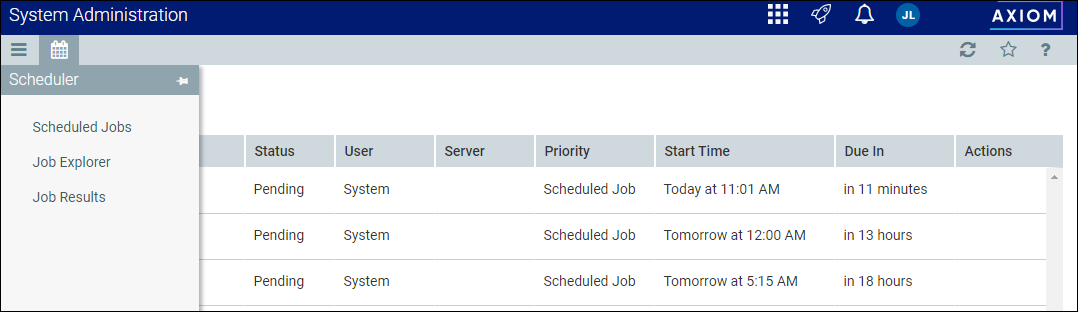
NOTE: For more information, see Viewing job results in the Web Client.
-
